Hardware Installation | Openterface KVM Extension for uConsole
Overview
The KVM Extension replaces the 4G/LTE module in the uConsole’s expansion slot, adding direct HDMI input and USB HID control.
What You’ll Need
- Check your Package Contents before installation
- Openterface KVM Extension board
- Provided washers (to ensure stable mounting and even pressure)
- Hex screwdriver (for mounting screws)
- ESD protection (wrist strap or grounded surface) — recommended
Installation Steps
1. Power Off
Shut down the uConsole and disconnect all power and cables.
2. Remove Existing Module
Use a hex screwdriver to remove the two screws.
Lift the board straight up to avoid bending the spring contactors.
3. Install the KVM Extension
- Place the washer on the screw post.
- Seat the KVM Extension firmly into the expansion slot.
- The washer compensates for the slightly thinner PCB (1.0 mm vs 1.2 mm), maintaining proper spring contact pressure.
Check fit before final installation
You can first seat the board without the washer to test the fit. If the board feels loose or contacts are uneven, add the washer and reseat the board. The Openterface KVM Extension is 1.0 mm thick, slightly thinner than the original LTE module (1.2 mm). Using the provided washer ensures stable mounting and reliable spring contact.
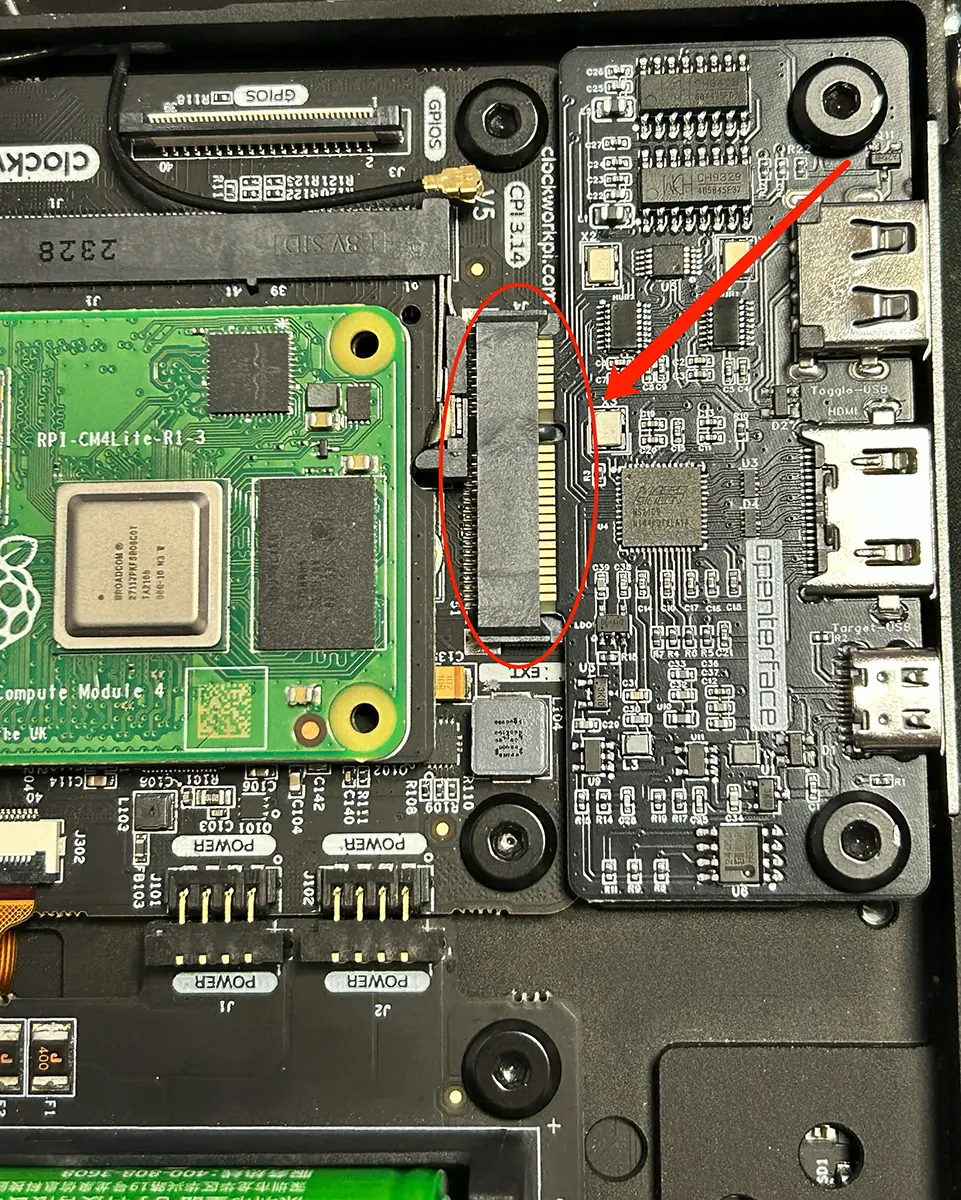
4. Secure the Board
Reinsert screws and tighten gently — do not overtighten, as this may damage the board or strip the threads.
5. Verify Installation
The board should sit flat and stable, with even spring contact across all pads. There should be no noticeable wobble or movement.
6. Install Expansion Slot Cover
Reinstall the expansion slot cover to protect the KVM Extension board and maintain the uConsole's original appearance.
Text Orientation on Expansion Slot Cover
The text on the expansion slot cover may appear "upside down" when viewed from certain angles. This is intentional design - the text is oriented to be readable when you're holding the uConsole and looking at the ports from top to bottom, which is the natural viewing position when using the device.

Next Steps
- Go to Software Setup to install the Openterface App.
- Go to Connect to Target Device to connect your target device.
- Review Features & Specifications for detailed technical specs.


