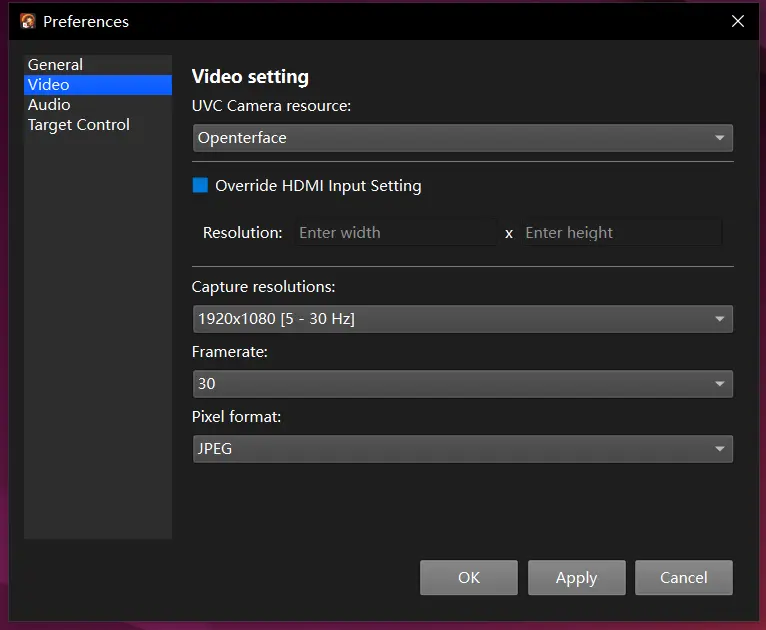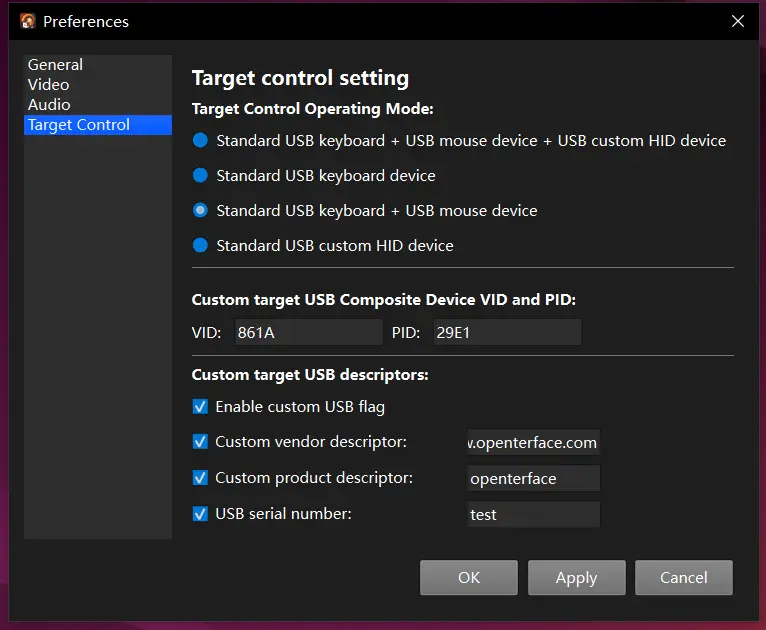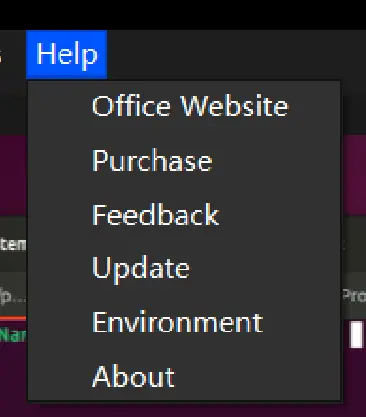Openterface QT for Win & Linux
This document provides an overview of a cross-platform KVM (Keyboard, Video, Mouse) software developed using Qt, compatible with both Linux and Windows operating systems. The software facilitates control over a target device from a host system, offering a variety of features accessible through its menu bar and additional functionalities.
Main Menu Bar Features
Preferences
The Preferences menu allows users to customize settings via a dialog with four pages:
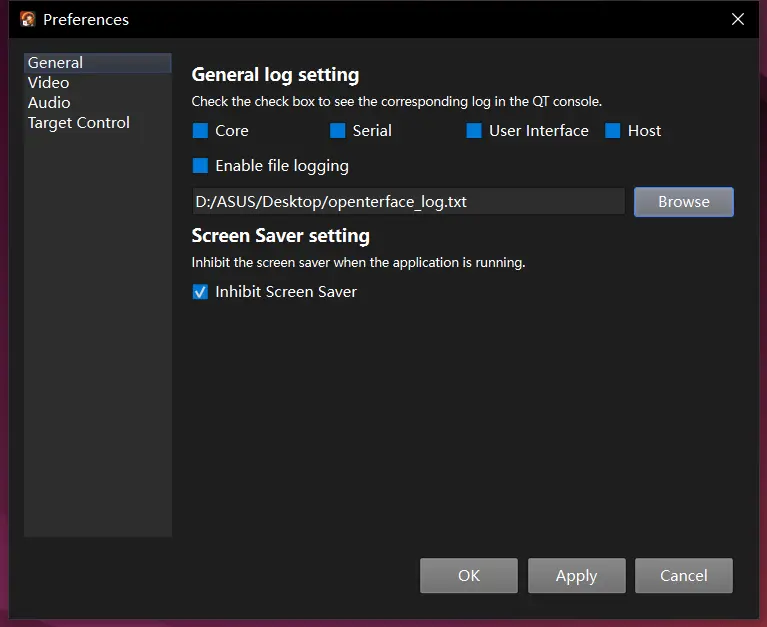
-
General This page configures debugging logs filter and the screen saver inhibit or not when the application is running. Log categories include:
- Core
- Serial
- UserInterface
- host
Users can choose to save logs to a .txt file and the screen saver inhibit or not.
-
Video This page enables users to:
- Select which camera's data to capture.
- Set the resolution.
- Choose the video stream format.
-
Audio This page is currently under development.
-
Target Control This page provides options to configure control modes for the target device:
-
Control modes:
- Keyboard + Mouse + USB HID device
- USB keyboard
- Keyboard + Mouse
- USB HID device
-
Set the Vendor ID (VID) and Product ID (PID) read from the target.
- Define the USB descriptor for the target.
-
Edit
- Paste: Both the Paste option in the Edit menu and the paste button in the top-left corner allow users to paste text from the host clipboard to the target device.
Control
This menu provides options to:
- Set mouse movement modes: Absolute or Relative. Control >> MouseMode >> Absolute or Relative.
- Toggle visibility of the host's mouse cursor. Control >> Mouse Visibility >> Auto Hide or Always Show.
- Switch a USB port on the hardware between target and host usage. Control >> Switchable USB >> TO Target or To Host.
- Adjust the baud rate for chip transmission. Control >> Baudrate >> 9600, 115200.
Advance
The Advance menu includes the following options:
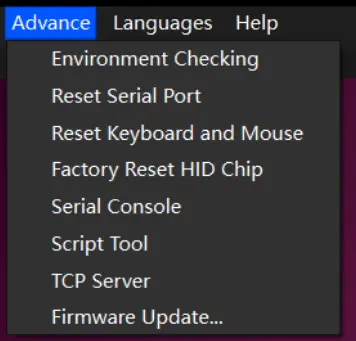
- Environment Checking: Verifies if required drivers for the software are installed.
- Reset Serial Port: Restarts the serial port.
- Reset Keyboard and Mouse: Resets the keyboard and mouse settings.
- Factory Reset HID Chip: Restores the HID chip to its factory settings.
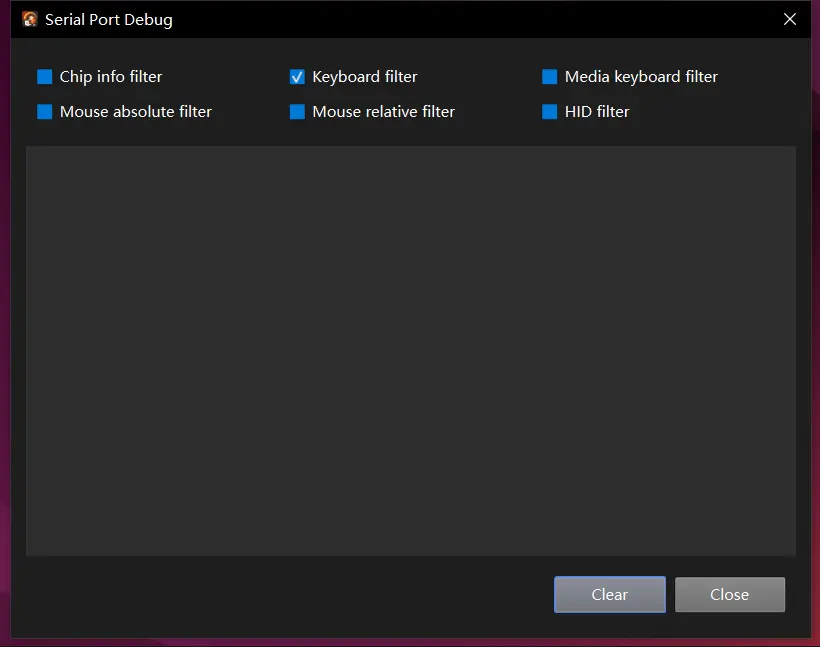
- Serial Console: Opens a new window to monitor all messages sent to the serial port, with filters for sent/received messages.
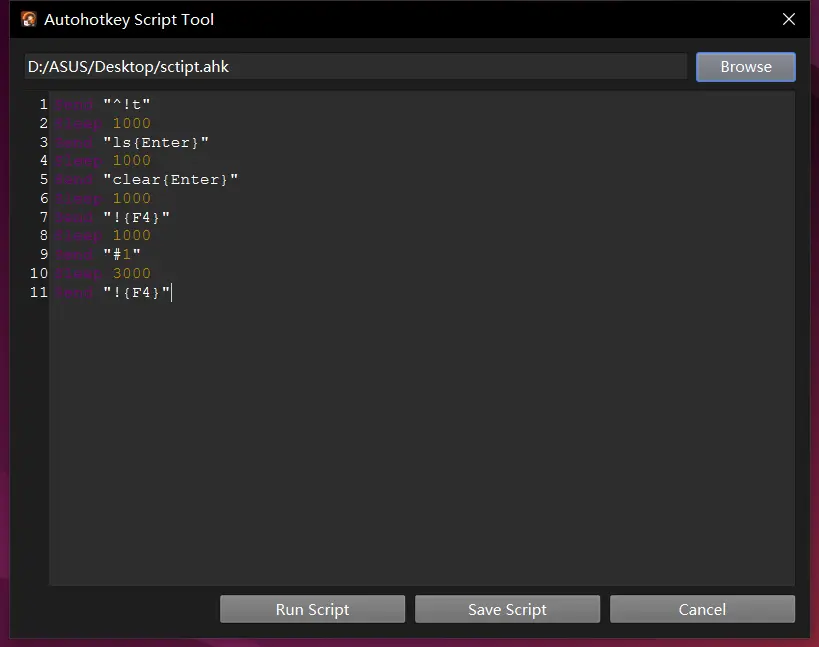
- Script Tool: Runs AutoHotkey (AHK) scripts. This feature mimics AutoHotkey but supports only a subset of mouse/keyboard functions and screenshot capabilities. Scripts affect the target device.
- TCP Server: Receives AutoHotkey commands via TCP to execute them on the target device.
- Firmware Update: Pulls the latest firmware from a remote server, allowing users to choose whether to flash it to the device.
Languages
The interface language can be set to:
- Danish
- English
- German
- French
- Japanese
- Swedish
Help
- Links to the official website and feedback forms for software/hardware issues.
- Information on purchasing hardware.
- A description of the software’s environment.
- About: Details about the organization.
- Update: Checks for software updates.
Menu Bar Functions (Left to Right)
The menu bar, from left to right, includes the following functionalities:
- Keyboard Layout Selection: Choose the keyboard layout.
- Zoom Controls: Zoom in, zoom out, or reset the display of the captured video stream.
- Virtual Keyboard: Includes function keys and preset shortcut combinations.
- Screenshot: Captures the entire target screen and saves it to a default folder.
- Full-Screen Mode: Toggles full-screen display.
- Paste: Pastes text from the host clipboard to the target.
- Mouse Dance: Triggers the mouse to perform preset movements.
- USB Device Indicator: Displays whether a USB device is assigned to the target or host.
In the meantime, feel free to explore our open-source GitHub repository: Openterface_QT for the latest code, updates, examples, and to report issues.
You can also join our Discord community to connect with our dev team and other awesome users to discuss any KVM-related topics.
For direct support, feel free to email us at support@openterface.com.
Have feedback about this page? Let us know here.