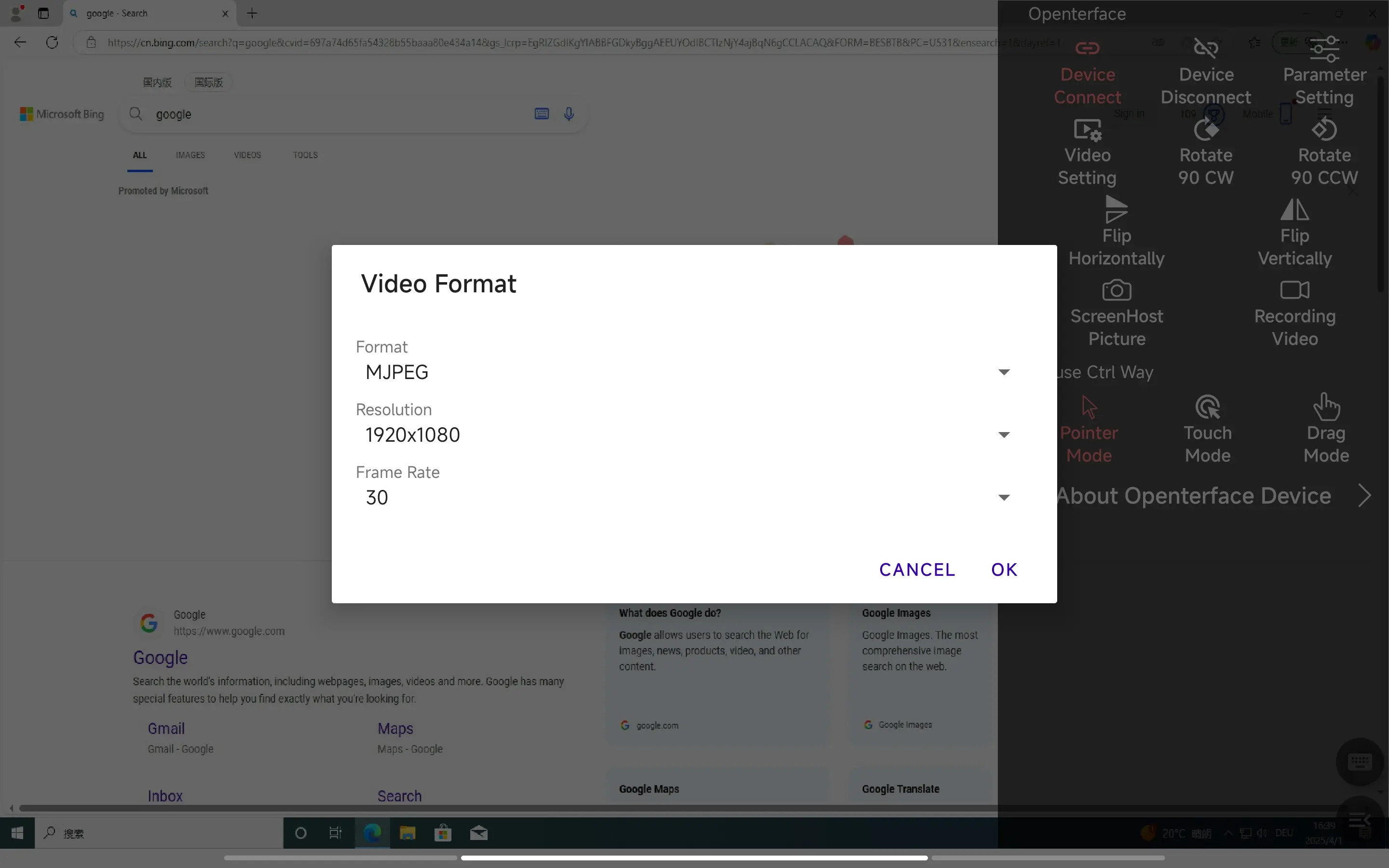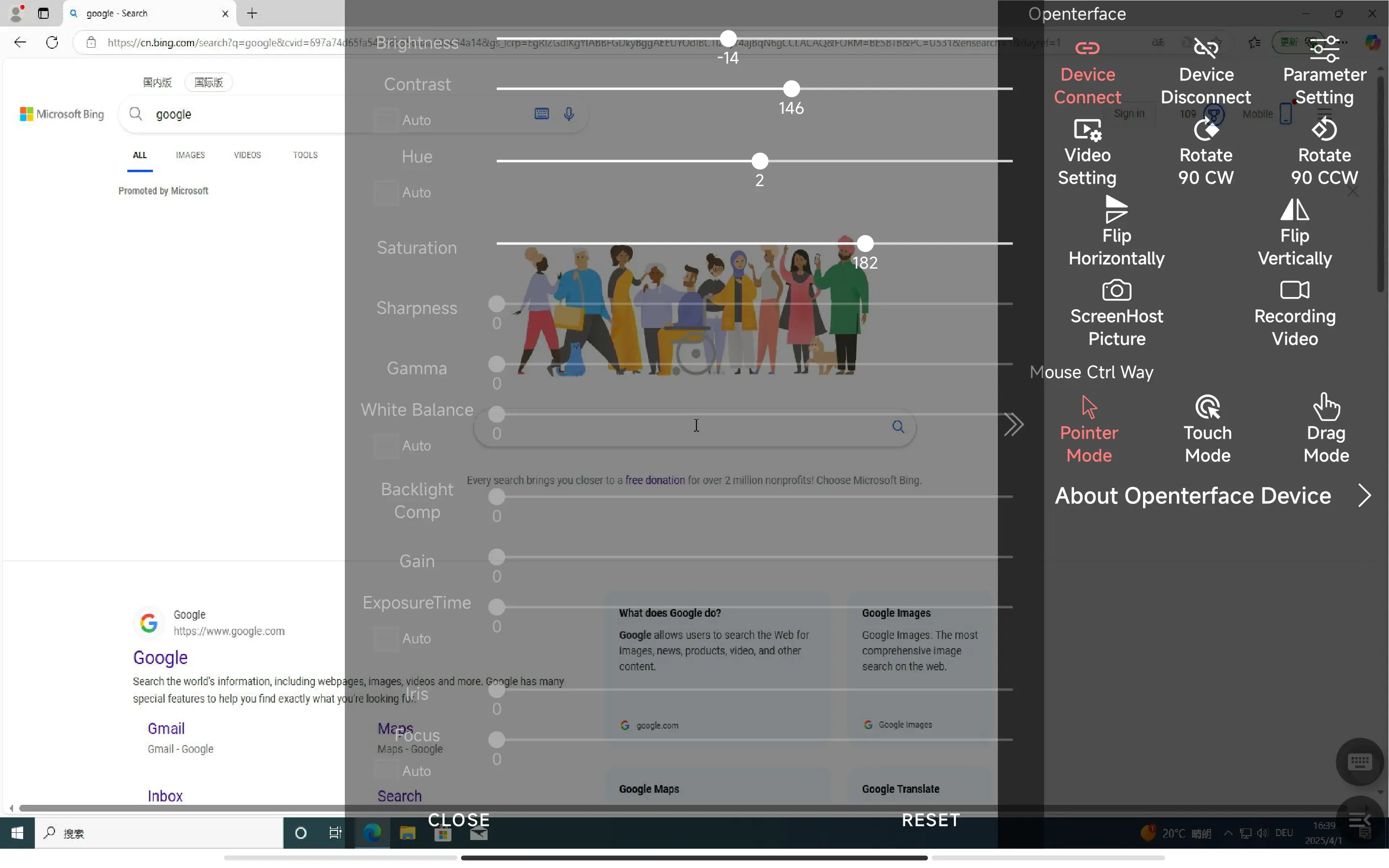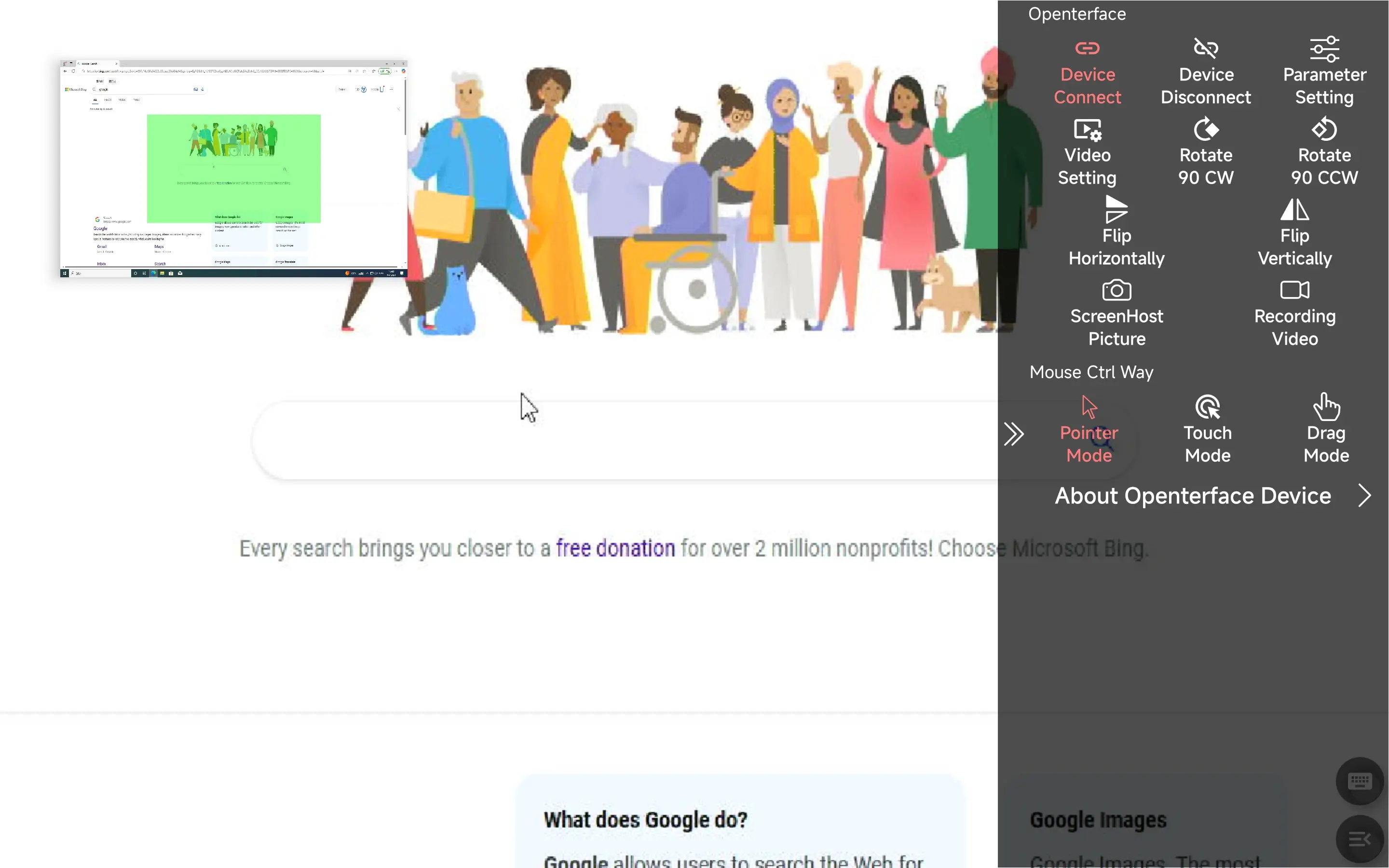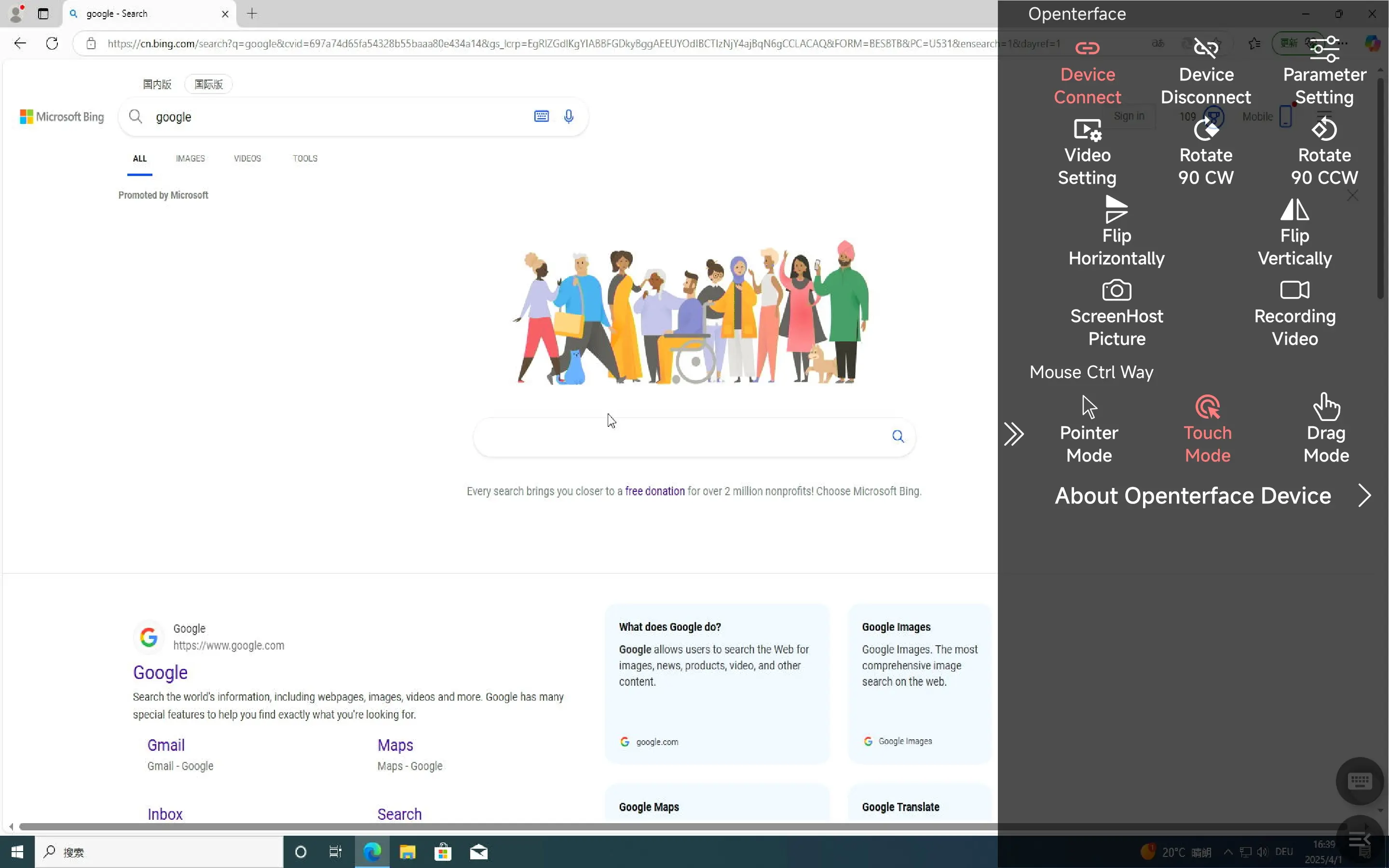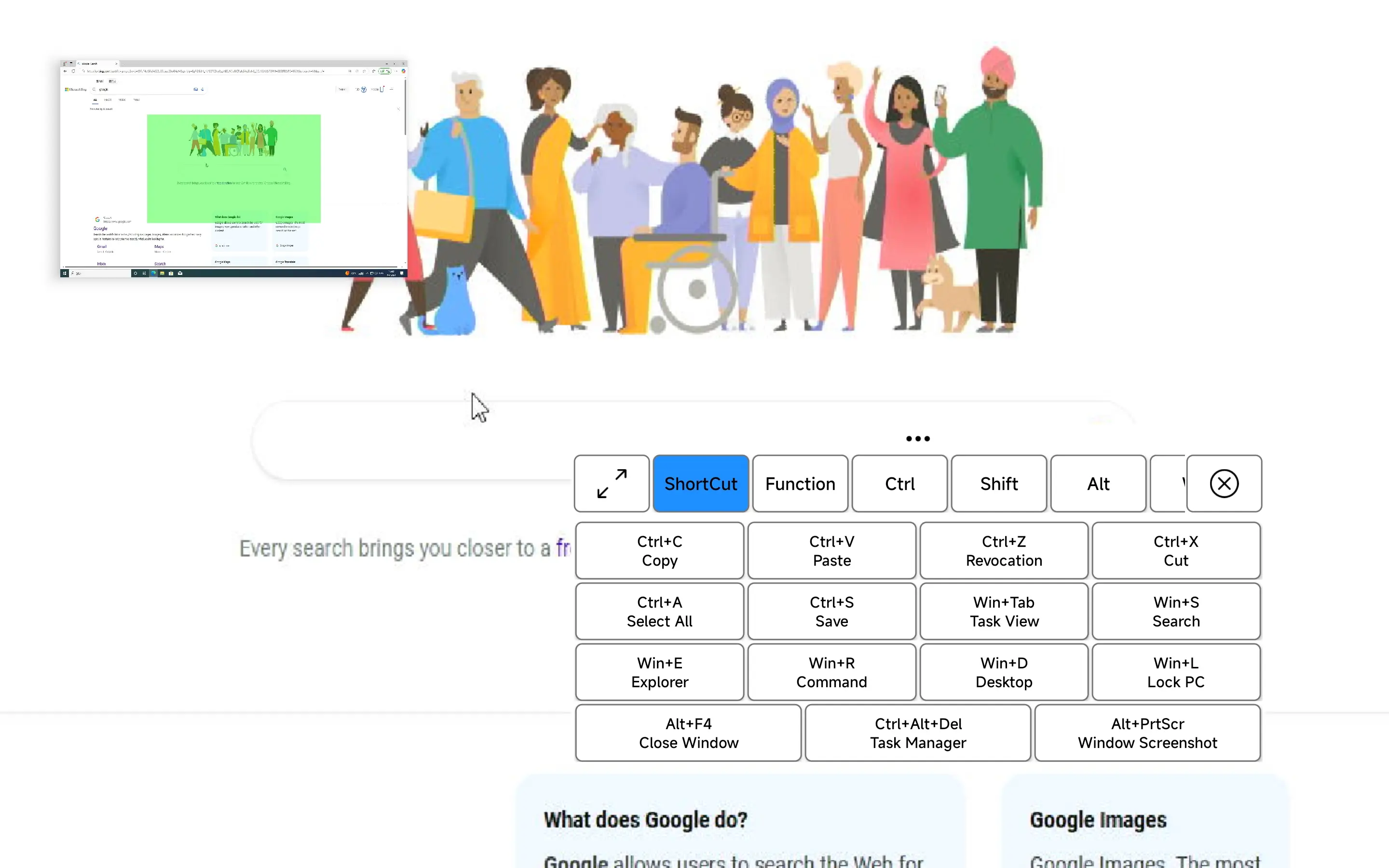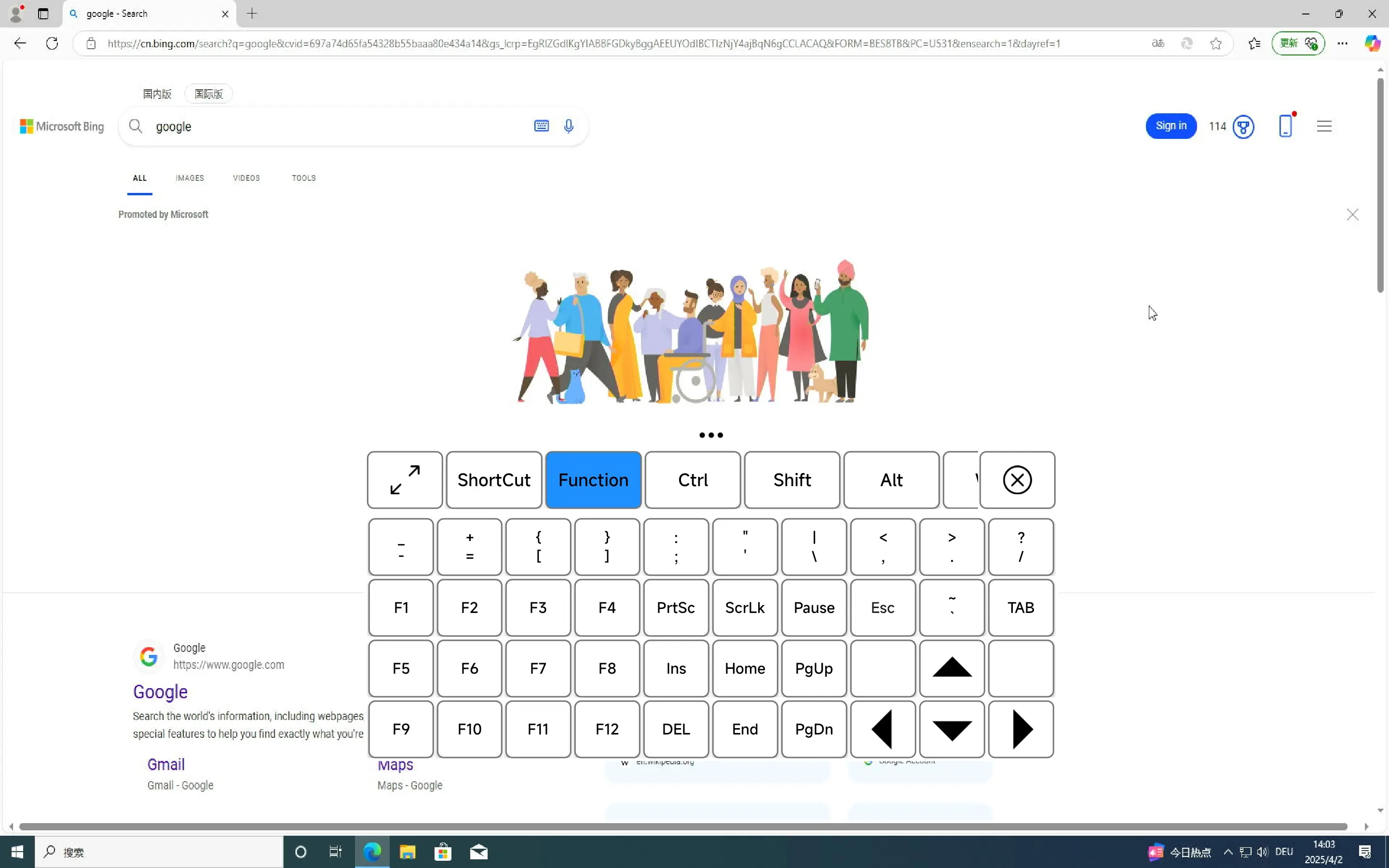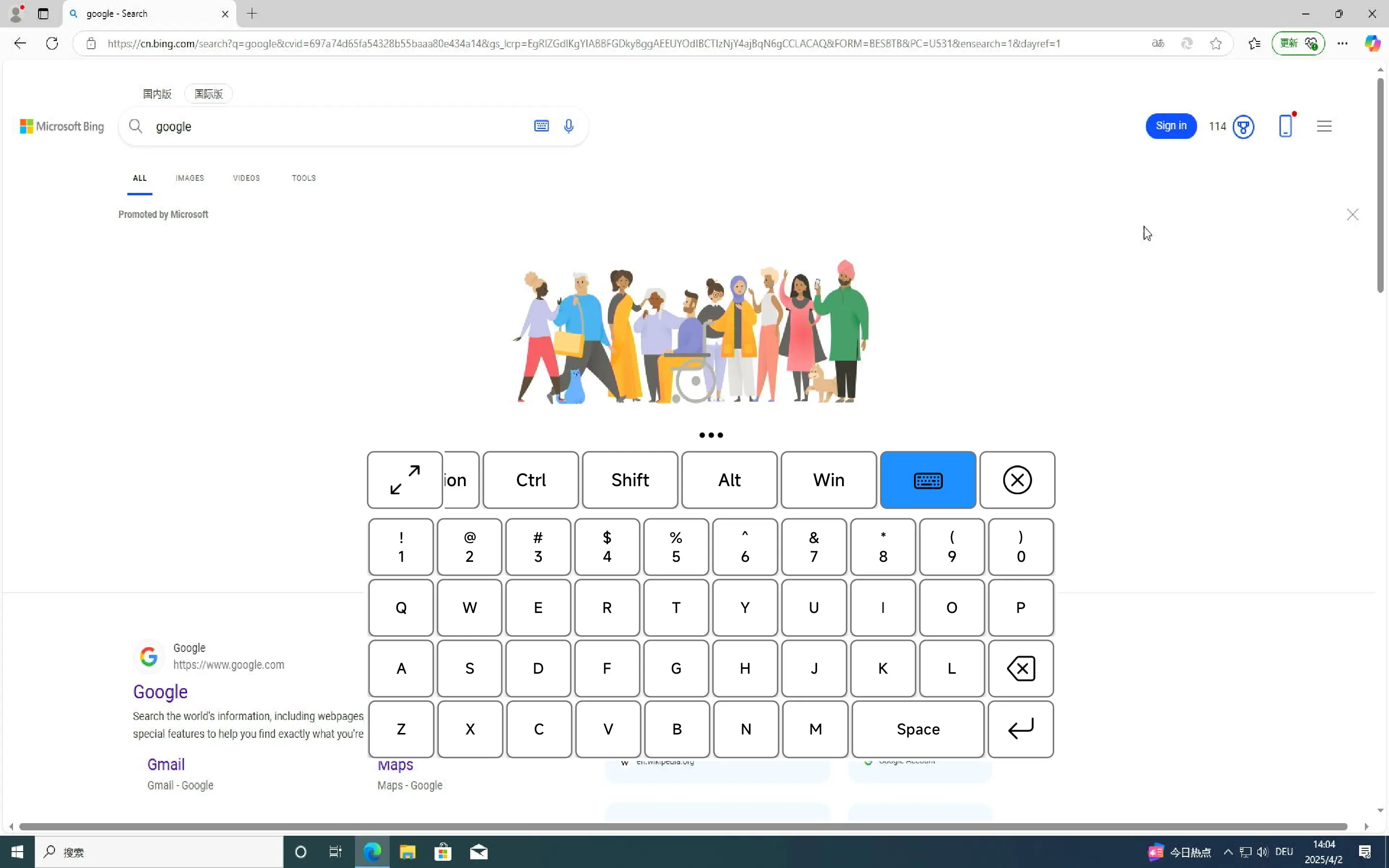Openterface Android
Overview
Openterface Mini-KVM is an open-source hardware and software solution designed to provide basic KVM (Keyboard, Video, Mouse) functionality for controlling devices via an Android-based interface. This repository contains the Android application source code, build configurations, and supporting scripts to set up and deploy the project.
We are committed to open hardware and open-source software, licensed under the GNU Affero General Public License v3.
Feature Modules
1. Video Display
Main Functionality
- Streams video output from the connected target device to the Android screen in real-time.
- Supports image adjustments for optimal viewing.
User Interface Description
- The main screen displays the target device's video feed, occupying most of the interface.
- A toolbar at the side provides adjustment controls (brightness, contrast, hue).
Operation Flow
- Connect the Mini-KVM hardware to the target device via HDMI and USB.
- Plug the Mini-KVM into your Android device via USB-C.
- Launch the app; the video feed appears automatically.
- Use the toolbar sliders to adjust brightness, contrast, or hue as needed.
Special Features
- Pair-finger zooming makes the display look better
2. Mouse Control
Main Functionality
- Provides absolute and relative mouse control to interact with the target device’s interface.
- Supports left and right clicks.
- Select mode from the right menu.
User Interface Description
- The video feed doubles as a touchpad for mouse input.
- A floating action button (FAB) toggles between mouse and keyboard modes.
Operation Flow
- Make sure the device is connected successfully.
- Tap the screen to move the mouse cursor to that position (absolute control).
- Double-click with one finger for left click, Two-finger click for right click.
- The drag mode is to hold down the left button without releasing it.
Special Features
- Relative mouse control (in development, toggle via settings when available).
3. Keyboard Input
Main Functionality
- Type into the device by clicking keyboard keys.
User Interface Description
- The keyboard icon is in the lower right corner.
- The keyboard includes shortcut keys, system keys, standard keys and function keys (F1-F12).
Operation Flow
- Click the keyboard icon in the lower right corner to bring up the keyboard.
- Type text or press function keys as needed.
Special Features or Shortcuts
- Shortcuts Keys: Ctrl+C、Ctrl+V、Ctrl+Z、Ctrl+X、Ctrl+A、Ctrl+S、 Win+Tab、Win+S、Win+E、Win+R、Win+D、Win+L、Alt+F4、Ctrl+Alt+Del、Alt+PrtScr.
- Function Keys: F1-F12、Symbol Keys.
- Standard keys: 0-9、A-Z、Enter、Space、delete.
In the meantime, feel free to explore our open-source GitHub repository: Openterface_Android for the latest code, updates, examples, and to report issues.
You can also join our Discord community to connect with our dev team and other awesome users to discuss any KVM-related topics.
For direct support, feel free to email us at support@openterface.com.
Have feedback about this page? Let us know here.