MacOS DMG Package Installation Guide
1. How to Download
To download the DMG package, follow these steps:
- Open your web browser.
- You can download the DMG package from one of the following sources:
- Official Website: Visit openterface.com and navigate to the download section.
- GitHub Releases: Go to the GitHub release page to find the latest version.
- Locate the download link for the DMG file.
- Click on the link to start the download. The file will typically be saved in your
Downloadsfolder.
2. Installation Steps
Once the DMG file is downloaded, follow these steps to install the application:
- Open the DMG file and drag the Openterface logo to the Applications folder.
- A new window will open showing the contents of the DMG.
- Drag the application icon into the Applications folder to install it.
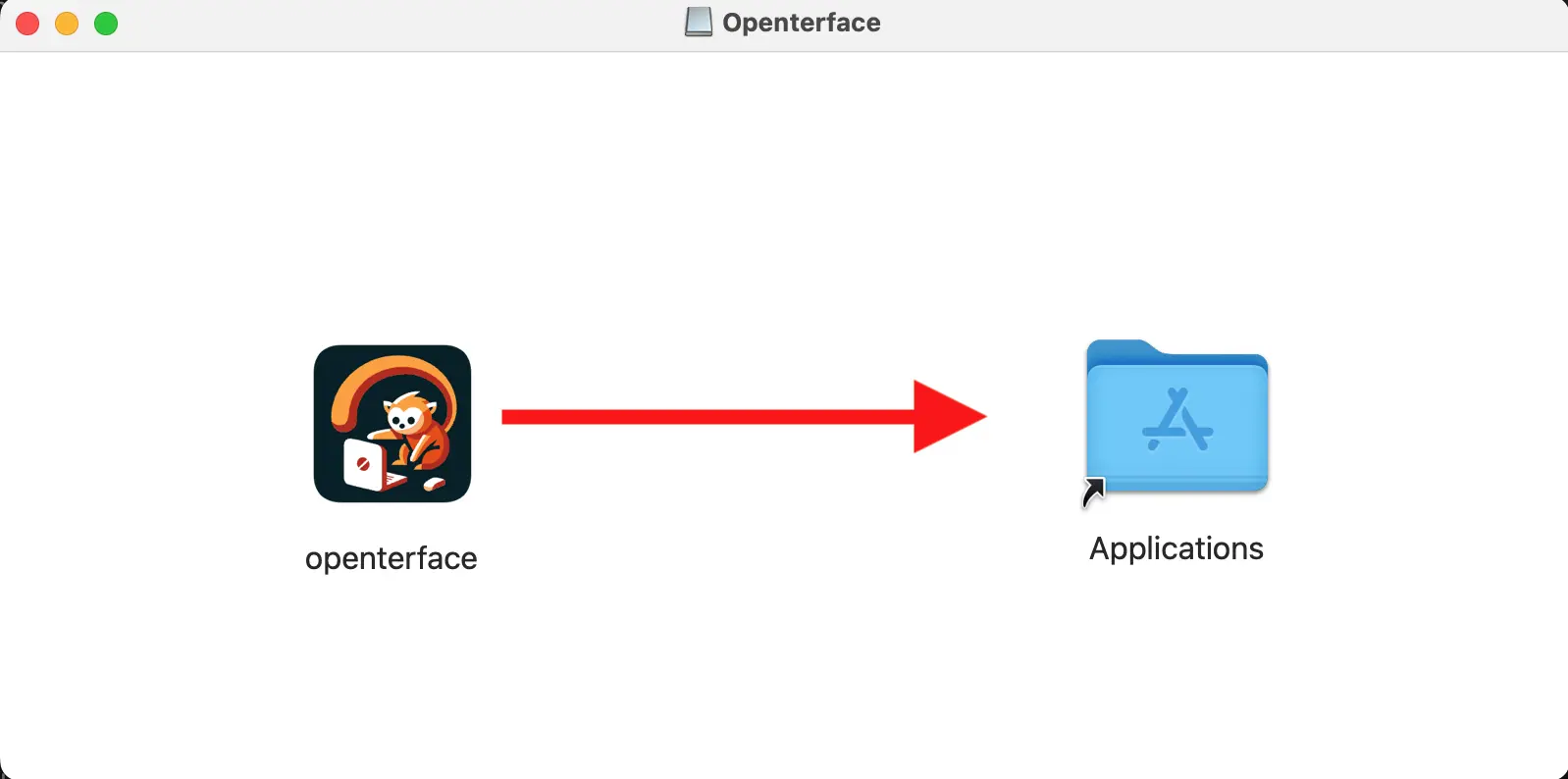
- Once the copying is complete, you can eject the DMG by clicking the eject button next to it in the Finder sidebar.
- Open the Openterface App from Launchpad.
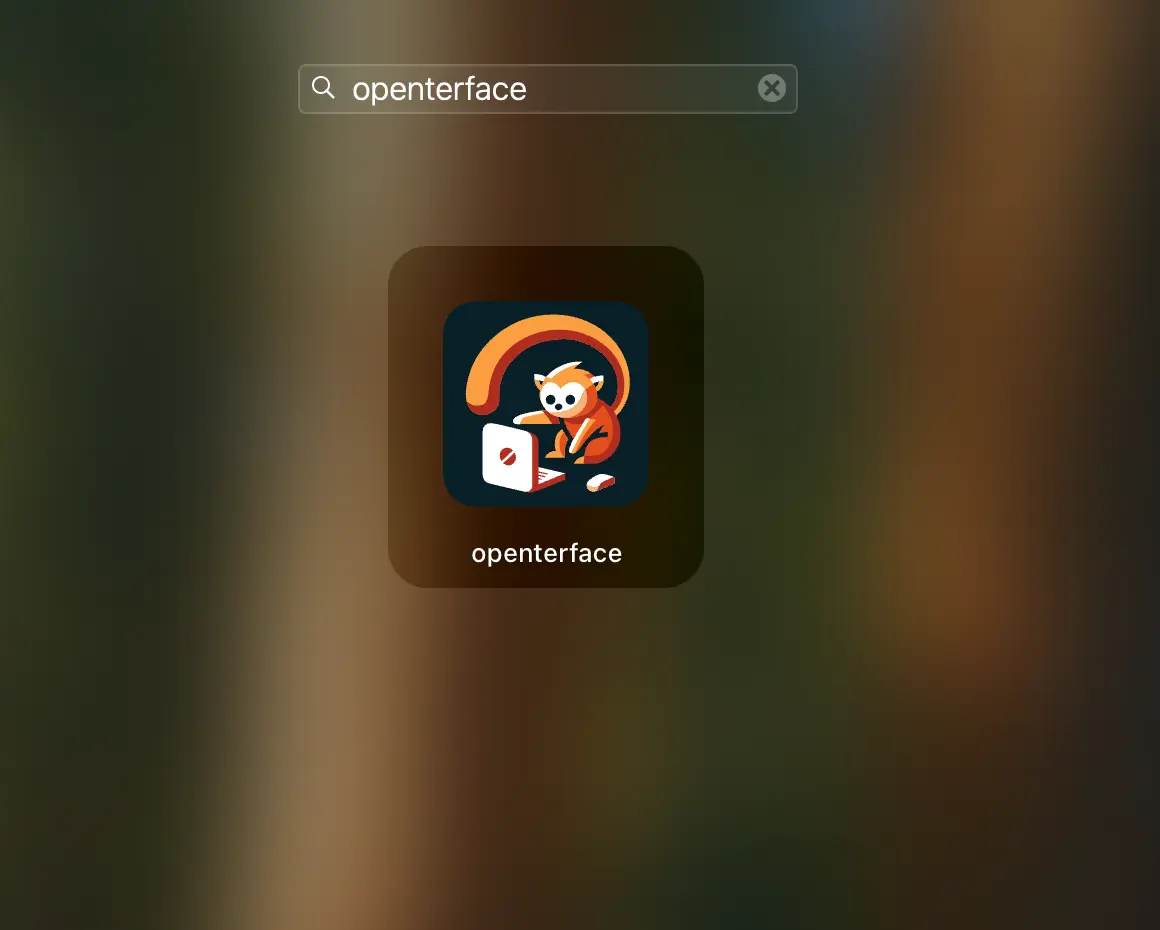
3. Security Settings
If you encounter a security warning indicating that the application "Openterface" cannot be opened, please remain assured. We are a fully open-source project and have successfully passed malware checks conducted by Hybrid-Analysis. You can bypass this security warning by following these steps:
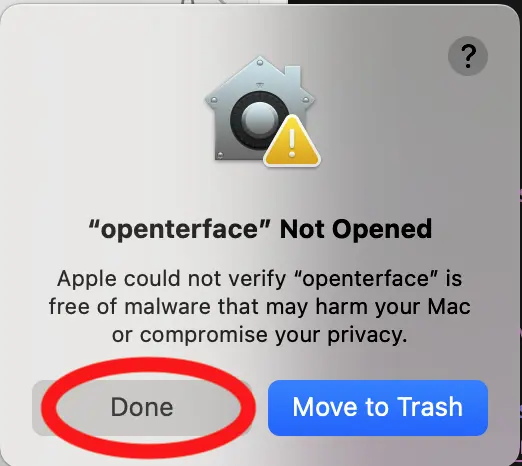
- Go to
System Preferences>Security & Privacy.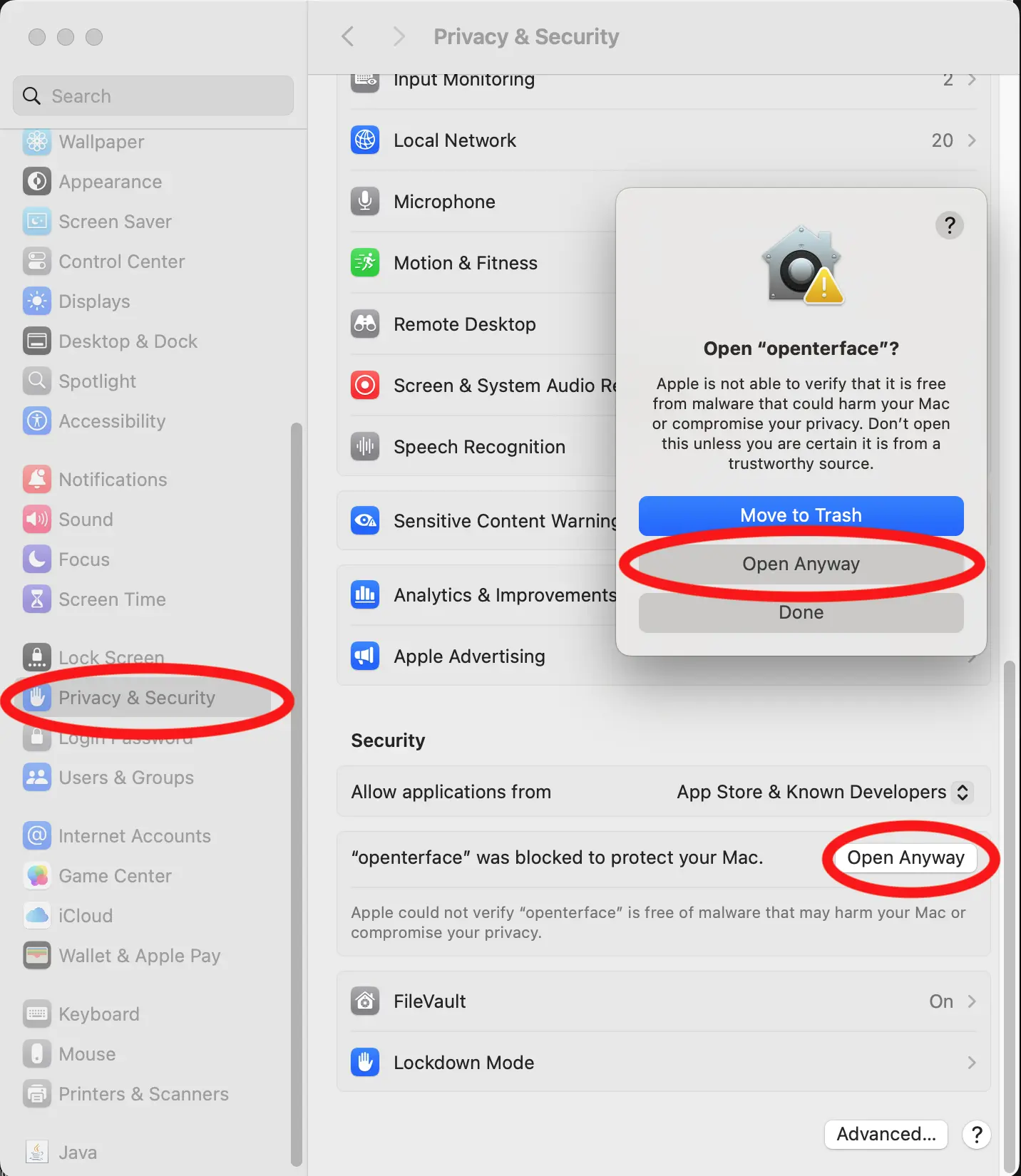
- In the
Generaltab, you may see a message stating that the application was blocked. Click on theOpen Anywaybutton. - You may be prompted to enter your administrator password. Enter it to allow the application to run.
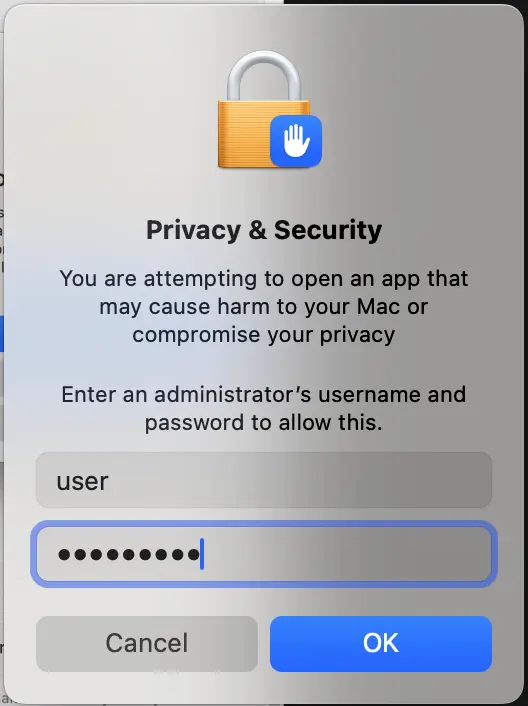 macos-dmg-installation5-password
macos-dmg-installation5-password - After this, you should be able to open the application without any issues.
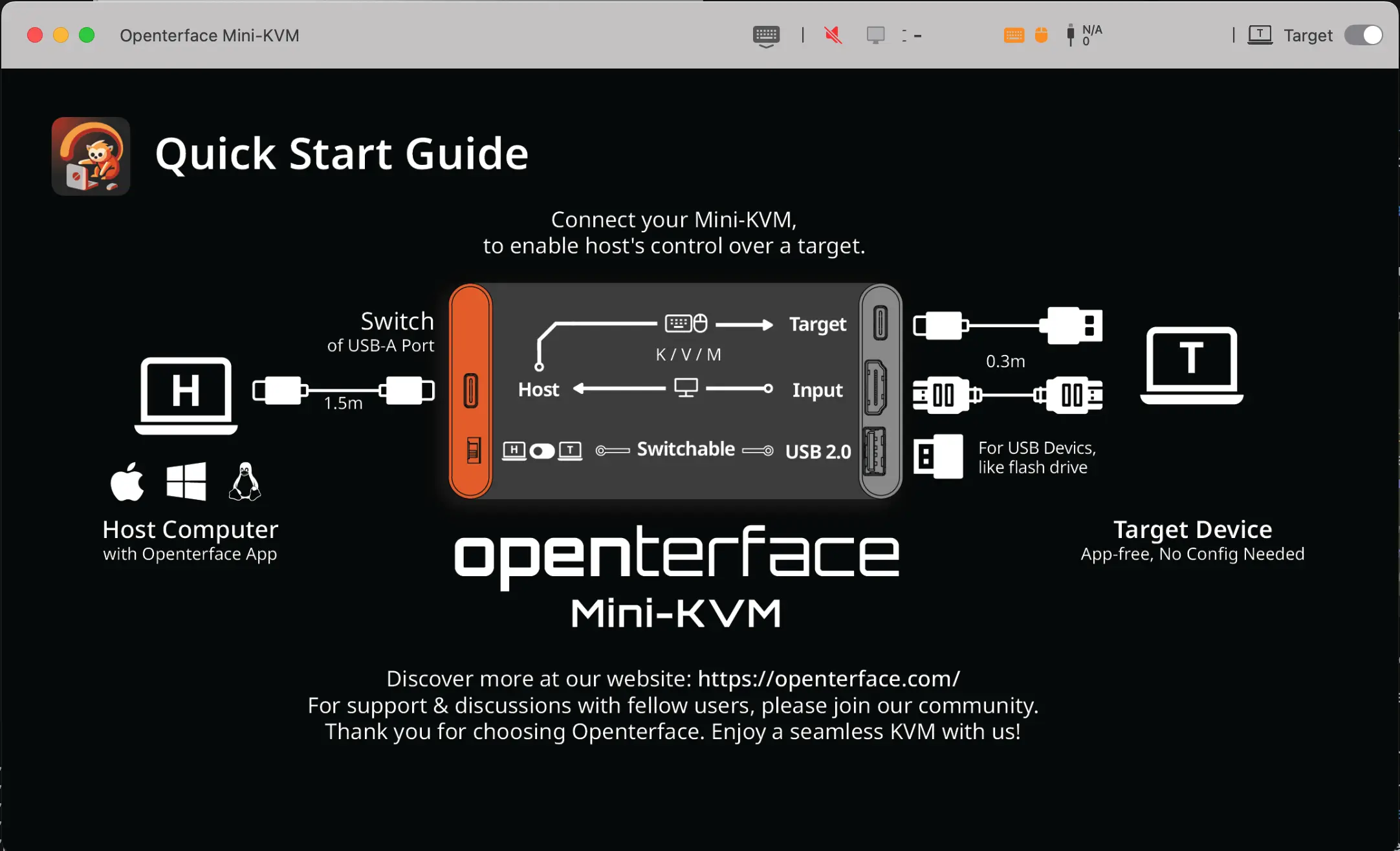
Note
Make sure to only download applications from trusted sources to ensure your system's security.